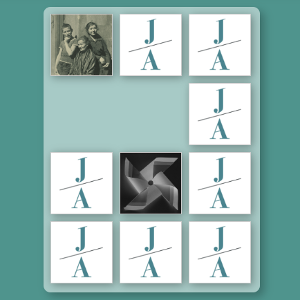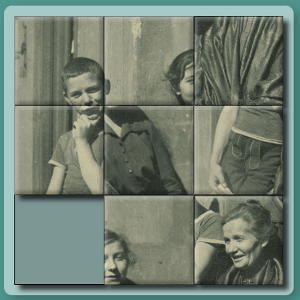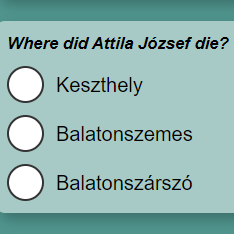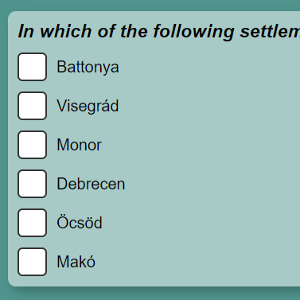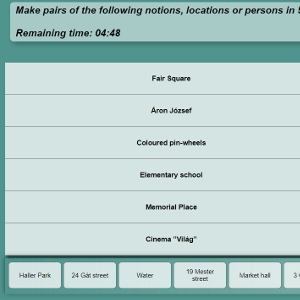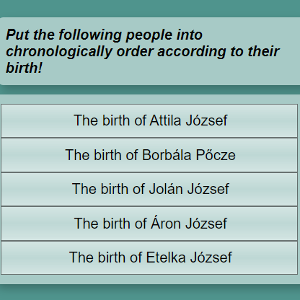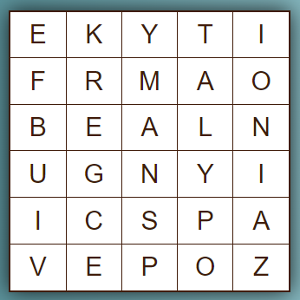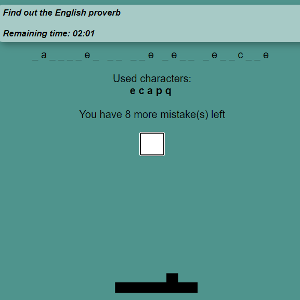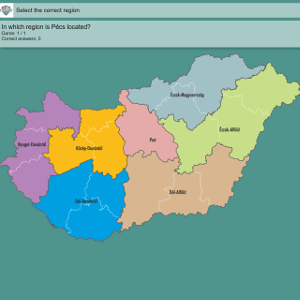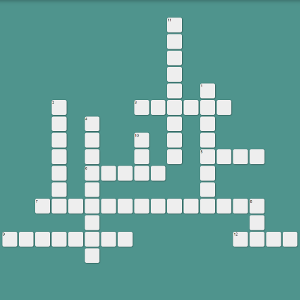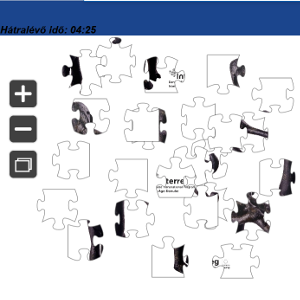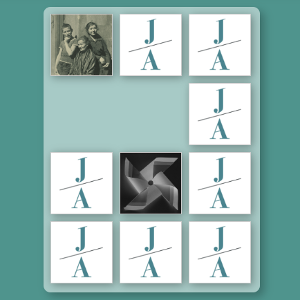 | Memory game In the memory game, you have to reveal "face-down" cards (pairs) with the help of a mouse click and thus find the pairs of cards that belong to each other within the available time. We can display the images of 2 cards from the flipped cards at the same time. If we find the pair belonging to the first card turned over, the 2 cards disappear from the cards. Otherwise, the 2 upturned cards return to their original position and we can continue searching for pairs. Required resources: - 6 pairs of cards
- Square images (an image can be paired with an image - itself or another image - or with text)
- Texts (text can be paired with text - itself or another text - or image)
- A short text is required that will fit on the card
|
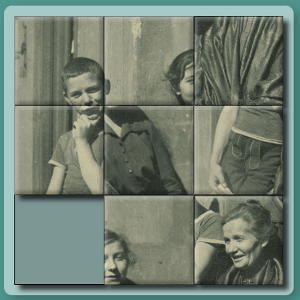 | Sliding puzzle In the sliding puzzle game there is a picture divided into pieces, which pieces are mixed. The task is to assamble the original image in the available time. To do this, we can move the pieces into place with the help of the mouse, but one space always remains empty so that we can move the pieces. If you click on a piece next to the empty place, it slides to the empty place and its original place will be empty. Required resources: |
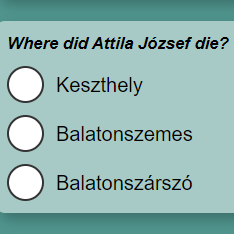 | Single-choice question In this mini game, you have to choose the only correct answer from several possible answers to a given question. You can mark any of the empty circles next to the listed answers by clicking. Required resources: - A question
- Multiple answer options
- A correct answer
|
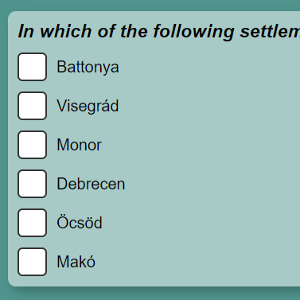 | Multiple choice question In this mini game, you have to choose the correct answers from several possible answers to a given question. The number of correct answers is determined by the given task. You can mark any of the empty boxes next to the listed answers by clicking. Required resources: - A question
- Multiple answer options
- Multiple correct answers
|
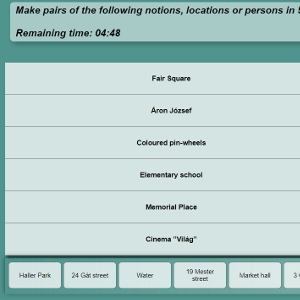 | Matching game In this mini game you have to find the matching pairs among the answers in the time available, according to the question. On the screen we see 2 columns. The left column contains one half of the "pair" (word/number/sentence) in any order, placed one below the other; while below these is the other half of the "pair" in the horizontal row. The pair of parts in the horizontal row must be dragged one by one, with the help of the mouse, into the right row of the column on the right next to the corresponding pair on the left. Required resources: |
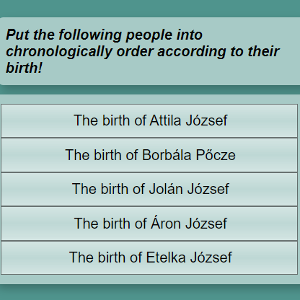 | Ordering game The answer to the question can be given by choosing from the given options and arranging them in order, during the available time. In this task, the answers to the question are mixed and placed one below the other in a column. With the help of the mouse, you can drag them up or down to build the correct order. When you grab a line with the mouse and start moving it up/down, it will automatically swap places with the content there. Required resources: - Texts that can be sorted according to some criteria (chronology, size)
- The correct order.
|
 | Rebus puzzle The pictures on the screen refer to one word each, which, when linked together, give the correct answer. We can enter the letters of the solution in the empty boxes below the pictures using the keyboard during the available time. Required resources: - One or more images and the text of the solution
|
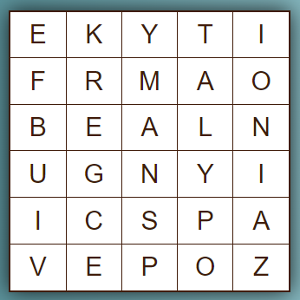 | Word search puzzle On the screen a square consisting of letters, the so-called "letter grid" is visible, e.g. in a 5X5 layout. The task is to use the mouse to connect the letters that make up meaningful words vertically, horizontally, diagonally, or in a combination of these directions. You can switch directions while connecting letters, but a letter can only be used once within a word. Start from the first letter, hold down the left mouse button and drag the mouse to the last selected letter, then release. If the word you are looking for is found, the solution is entered in the cells below the grid of letters. Required resources: - A grid of letters made up of words
- List of accepted words found by connecting letters horizontally, vertically, diagonally, or combinations of these
|
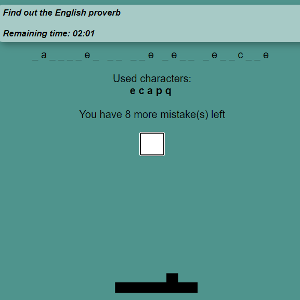 | Hangman game A classic hangman game, during which we have to fill in the empty spaces on the dotted line with letters using the keyboard to guess the words and get the solution to the answer in the question. The interface shows the letters already used and the number of remaining attempts. Required resources: - The text or image to be answered/solved
- The text of the solution
|
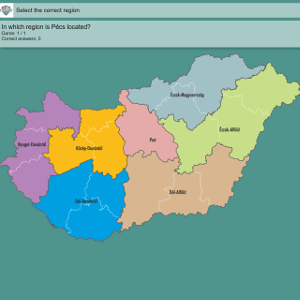 | Blind map game On a picture divided into areas according to some aspect, the appropriate area must be selected. For example, selecting a county on a country map. Required resources: - An image showing the border of the areas (e.g. country map with counties)
- The name of the areas
- A question about areas
- The correct answer
|
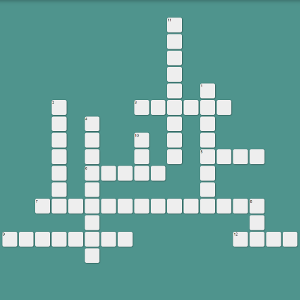 | Crossword puzzle A classic crossword puzzle. Questions for each row/column are displayed in a speech bubble by clicking on any empty square in the row/column. We have to enter the letters in the empty blocks using the keyboard. If the letters are entered correctly, the word will turn green. Otherwise, it will turn red and the incorrect word will disappear. Required resources: - Diagram of the crossword puzzle
- Definitions and answers per row/column
|
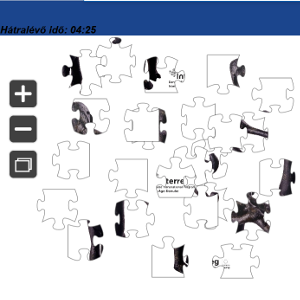 | Jigsaw Puzzle On the screen you can see the pieces of a puzzle mixed up. On the left side of the window you can enlarge the pieces of the puzzle by clicking on the + icon, to reduce them using the - icon, and by clicking on the square icon, you can view the entire picture. You can drag the puzzle pieces to the desired location with the help of the mouse. If matching pairs are joined together, the elements will visibly fuse together, forming a unit. If we don't drag the right pair to the desired part, the piece in question will apparently stay in the place we selected, but it won't be able to fit with the other puzzle part, so we have to keep looking for the right one. If all the pieces have been correctly assembled within the available time, the picture will appear. Required resources: - The image you want to put together
|